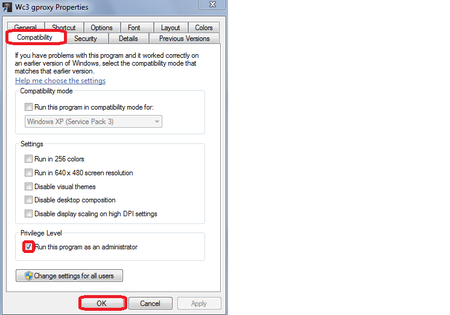Difference between revisions of "EntGaming:GProxyGui"
m (1 revision imported) |
(format) |
||
| Line 1: | Line 1: | ||
| − | |||
__NOEDITSECTION__ | __NOEDITSECTION__ | ||
| − | + | <h2> GProxy GUI </h2> | |
Official [http://www.codelain.com/wiki/index.php?title=GProxy%2B%2B%20 Wiki] | [http://www.codelain.com/forum/index.php?topic=12778.0 Forum] | [https://code.google.com/p/gproxycb/downloads/list Download] | Official [http://www.codelain.com/wiki/index.php?title=GProxy%2B%2B%20 Wiki] | [http://www.codelain.com/forum/index.php?topic=12778.0 Forum] | [https://code.google.com/p/gproxycb/downloads/list Download] | ||
| − | |||
''GProxy++ is a tool created by Varlock, which allows reconnecting to a GHost++ server in case of a Internet disconnect, WLAN interruption, or other network related issues which would normally cause a disconnect from the game.'' | ''GProxy++ is a tool created by Varlock, which allows reconnecting to a GHost++ server in case of a Internet disconnect, WLAN interruption, or other network related issues which would normally cause a disconnect from the game.'' | ||
| − | < | + | |
| − | + | ||
| + | <h3> How to use it </h3> | ||
# Download the file above. | # Download the file above. | ||
# Extract all 3 files from "''GProxy.zip''" to any location that you desire on your computer. | # Extract all 3 files from "''GProxy.zip''" to any location that you desire on your computer. | ||
| Line 16: | Line 15: | ||
# In Warcraft 3, click the ''magnifying glass'' icon next to "''battle.net''" and ensure that "''GProxy''" is selected as your gateway. | # In Warcraft 3, click the ''magnifying glass'' icon next to "''battle.net''" and ensure that "''GProxy''" is selected as your gateway. | ||
# By default, this GProxy version is setup for Europe.battle.net connection. If you wish to change servers, you need to open the "''GProxy.cfg''" file in notepad and edit the server name to USEast.battle.net, USWest.battle.net or Asia.battle.net. | # By default, this GProxy version is setup for Europe.battle.net connection. If you wish to change servers, you need to open the "''GProxy.cfg''" file in notepad and edit the server name to USEast.battle.net, USWest.battle.net or Asia.battle.net. | ||
| − | # '''Always''' make sure to open GProxy.exe as '''administrator''' for future gaming. | + | # '''Always''' make sure to open GProxy.exe as '''administrator''' for future gaming. |
| − | + | : {{#ev:youtube|jQDV1CJVmHI|600||How to install GProxy GUI.}} | |
| − | {{#ev:youtube|jQDV1CJVmHI|600| | + | |
| − | + | ||
| − | + | : [[File:Flushdns.png|450px|thumb|right|Figure 1 - [http://www.whatsmydns.net/flush-dns.html Additional Guide]]] | |
| − | + | : [[File:Changeicon.png|350px|thumb|right|Figure 2]] | |
| − | + | : [[File:Admin_gproxy.png|450px|thumb|right|Figure 3]] | |
| + | |||
| + | <h3> Troubleshooting and Tips </h3> | ||
| + | <h4> GProxy is not listed as an option on bnet realm list </h4> | ||
# Proceed and log on to your default realm (the same realm listed on your GProxy config file) | # Proceed and log on to your default realm (the same realm listed on your GProxy config file) | ||
# Log out and close all wc3 and GProxy windows | # Log out and close all wc3 and GProxy windows | ||
# Re-run GProxy and you should see GProxy realm listed now | # Re-run GProxy and you should see GProxy realm listed now | ||
| − | + | <h4> GProxy does not connect to bnet </h4> | |
# Press Windows start button and search for “cmd“ or “cmds” or “command prompt”, without the quotes. | # Press Windows start button and search for “cmd“ or “cmds” or “command prompt”, without the quotes. | ||
| − | # Once a dos window opens up, type “ipconfig /flushdns”, without the quotes. | + | # Once a dos window opens up, type “ipconfig /flushdns”, without the quotes. See figure 1. |
| − | + | ||
| − | + | ||
| − | < | + | <h4> GProxy disconnects and I get temporarily kicked/banned from bnet </h4> |
| − | + | This GProxy gui unofficial version ([http://www.codelain.com/forum/index.php?topic=12778.msg150905#msg150905 modified by Neco]) fixes one bug which causes the program to error out once you tried to join a game(name) which does not exist. Enterprise Gaming is not responsible for any technical issues you might experience - [https://drive.google.com/file/d/0B8JoWU-WbXbeQTRqRWtaQ3poMjg/view?usp=sharing download] (set up as described above), [[User:Art)y|Art)y]] ([[User talk:Art)y|talk]]) 11:38, 19 October 2014 (CEST) | |
| − | This GProxy gui unofficial version ([http://www.codelain.com/forum/index.php?topic=12778.msg150905#msg150905 modified by Neco]) fixes one bug which causes the program to error out once you tried to join a game(name) which does not exist. Enterprise Gaming is not responsible for any technical issues you might experience - [https://drive.google.com/file/d/0B8JoWU-WbXbeQTRqRWtaQ3poMjg/view?usp=sharing download] (set up as described above), [[User:Art)y|Art)y]] ([[User talk:Art)y|talk]]) 11:38, 19 October 2014 (CEST) | + | |
| − | < | + | <h4> Change GProxy icon to wc3 default icon </h4> |
| − | + | ||
# Right click your GProxy.exe icon and create a shortcut icon. | # Right click your GProxy.exe icon and create a shortcut icon. | ||
| − | # Right click-> Properties-> Short Cut (top tab) -> Change Icon -> Browse (find wc3 icon). | + | # Right click-> Properties-> Short Cut (top tab) -> Change Icon -> Browse (find wc3 icon). See figure 2. |
| − | + | ||
| − | < | + | <h4> Always run GProxy as admin </h4> |
| − | + | Right click your GProxy shortcut -> Properties -> Compatibility (top tab) -> check mark the box “Run this program as an administrator”. See figure 3. | |
| − | Right click your GProxy shortcut -> Properties -> Compatibility (top tab) -> check mark the box “Run this program as an administrator”. | + | |
| − | + | ||
| − | < | + | <h4> Errors </h4> |
| − | + | ||
If you get errors due to missing files, please download the files below matching to your Operating System type and error message: | If you get errors due to missing files, please download the files below matching to your Operating System type and error message: | ||
* [http://www.microsoft.com/en-us/download/details.aspx?id=14632 Microsoft Visual C++ 2010 Redistributable Package (x64)] | * [http://www.microsoft.com/en-us/download/details.aspx?id=14632 Microsoft Visual C++ 2010 Redistributable Package (x64)] | ||
| Line 56: | Line 48: | ||
* [http://www.microsoft.com/en-US/download/details.aspx?id=40784 Visual C++ Redistributable Packages for Visual Studio 2013] | * [http://www.microsoft.com/en-US/download/details.aspx?id=40784 Visual C++ Redistributable Packages for Visual Studio 2013] | ||
| − | |||
For questions, visit the [https://entgaming.net/forum/viewforum.php?f=11 technical support forum].</div> | For questions, visit the [https://entgaming.net/forum/viewforum.php?f=11 technical support forum].</div> | ||
| + | |||
| + | [[Category:Guides]] | ||
Revision as of 10:02, 17 January 2016
GProxy GUI
Official Wiki | Forum | Download
GProxy++ is a tool created by Varlock, which allows reconnecting to a GHost++ server in case of a Internet disconnect, WLAN interruption, or other network related issues which would normally cause a disconnect from the game.
How to use it
- Download the file above.
- Extract all 3 files from "GProxy.zip" to any location that you desire on your computer.
- Copy the file "w3lh.dll" to your Warcraft 3 folder (probably C:\Program Files (x86)\Warcraft III\).
- Right click the "GProxy.exe" file and select "run as administrator".
- Warcraft 3 should automatically open now.
- In Warcraft 3, click the magnifying glass icon next to "battle.net" and ensure that "GProxy" is selected as your gateway.
- By default, this GProxy version is setup for Europe.battle.net connection. If you wish to change servers, you need to open the "GProxy.cfg" file in notepad and edit the server name to USEast.battle.net, USWest.battle.net or Asia.battle.net.
- Always make sure to open GProxy.exe as administrator for future gaming.
-
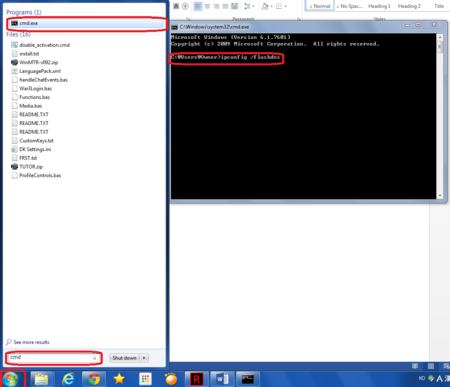 Figure 1 - Additional Guide
Figure 1 - Additional Guide
Troubleshooting and Tips
GProxy is not listed as an option on bnet realm list
- Proceed and log on to your default realm (the same realm listed on your GProxy config file)
- Log out and close all wc3 and GProxy windows
- Re-run GProxy and you should see GProxy realm listed now
GProxy does not connect to bnet
- Press Windows start button and search for “cmd“ or “cmds” or “command prompt”, without the quotes.
- Once a dos window opens up, type “ipconfig /flushdns”, without the quotes. See figure 1.
GProxy disconnects and I get temporarily kicked/banned from bnet
This GProxy gui unofficial version (modified by Neco) fixes one bug which causes the program to error out once you tried to join a game(name) which does not exist. Enterprise Gaming is not responsible for any technical issues you might experience - download (set up as described above), Art)y (talk) 11:38, 19 October 2014 (CEST)
Change GProxy icon to wc3 default icon
- Right click your GProxy.exe icon and create a shortcut icon.
- Right click-> Properties-> Short Cut (top tab) -> Change Icon -> Browse (find wc3 icon). See figure 2.
Always run GProxy as admin
Right click your GProxy shortcut -> Properties -> Compatibility (top tab) -> check mark the box “Run this program as an administrator”. See figure 3.
Errors
If you get errors due to missing files, please download the files below matching to your Operating System type and error message:
- Microsoft Visual C++ 2010 Redistributable Package (x64)
- Microsoft Visual C++ 2010 Redistributable Package (x86)
- Visual C++ Redistributable Packages for Visual Studio 2013
For questions, visit the technical support forum.</div>